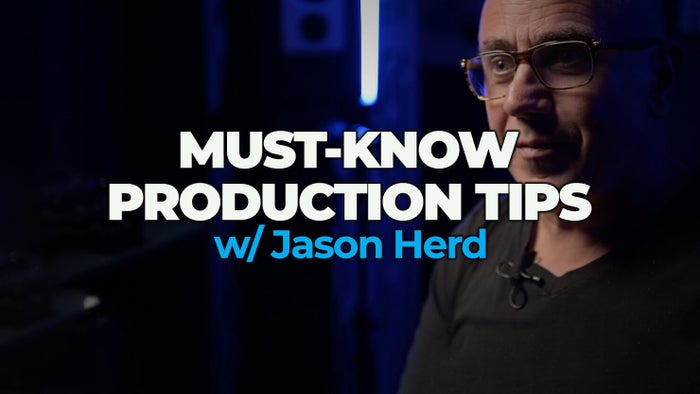How It Works
Below is some important information about how to watch courses on FaderPro. You can watch a quick video or read the info below.
HOW TO PURCHASE YOUR FIRST COURSE ON FADERPRO:
- First, find the course you love and click on the course image or title.
- When you are ready to purchase, simply click BUY NOW on the course details page.
- Choose the offer by clicking the radial button ()next to "Purchase" and click CONTINUE
- Enter your email, name and desired password and click "Continue. [your email and password will be what you use to login]
- Choose payment method as Paypal or enter your credit card details then click "continue"
- You will see "Your order is complete" and you will receive an email confirmation and be AUTOMATICALLY redirected to the course page.
IMPORTANT THINGS TO KNOW:
- You will LIFETIME access to all courses purchased.
- All courses are STREAMING ONLY on faderpro.com
- Each time you visit FaderPro.com, you should be automatically logged in. If not, simply click LOGIN in the upper right-hand corner of the website and enter your email address and password.
- If you forget your password, click here
- Once logged in, you will see MY COURSES, which gives you instant access to the courses you own. To watch, simply click on the course and select the video chapter you want.
- If you would like to purchase another course, simply click on ALL COURSES, or use the navigation at the top of the site to find the next course you would love. If you are logged in, you can simply click through to the payment steps since you already have an account. If you are not logged in, log in to make the purhase process easy.
- If the course you purchase contains downloadable source files such as DAW projects, MIDI and/or audio files, you can find those links ON THE COURSE page.
- YOU MUST MAKE SURE YOUR POP-UP BLOCKER IS NOT ACTIVE for the source files download links to work. See instructions below.
If you're having trouble downloading course files, make sure your pop-up blocker is DISABLED. Here's how:
HOW TO DISABLE POP-UP USING CHROME
- Click on Chrome > Preferences
- Click on "Advanced"
- Click on "Privacy and Security"
- Click on "Site Settings"
- Click on "Pop-ups and redirects"
- Make sure the button next to "Blocked" is turned OFF
HOW TO DOWNLOAD COURSE FILES (Using Safari)
- Make sure faderpro.com is open in Safari
- Click on Safari > Preferences
- Click on "Websites" in the upper menu
- Click on "Pop-up Windows" on the left
- Click on ""Allow" next to faderpro.com
HOW TO CONNECT WITH US:
- Contact Customer Support = click here
- Sign up to our Newsletter = click here

100% satisfaction guaranteed.